ADDING A SECOND CLIP TO YOUR SEQUENCE
-- Go back up to your Browser window and double-click the “Emery” clip to open it in the Viewer window.
In the Viewer window, set an "In" point 2-seconds into the clip and an "Out" point at the 12-second mark, so you have about 10-seconds of footage from this clip to add to the timeline.
This time when you add the clip to the timeline, you’re going to add it to the V2 track.
Right now there IS NO Video 2 track, but one will be automatically created when you drag your video clip down and drop it into the blank area ABOVE the V1 track. By dropping your video in this area above the V1 track, a new V2 track will be created.
Grab this new “Emery” clip from the Viewer with your mouse and drag it down to the VIDEO 2 track. Place it so the BEGINNING of the Emery clip starts just after the END of the “Titanic” clip. NOT on the same track as the “Titanic” clip, just so the “Emery” clip starts right when the “Titanic” clip ends.
The “Emery” clip should “snap” right into place and you should have something that looks like this:
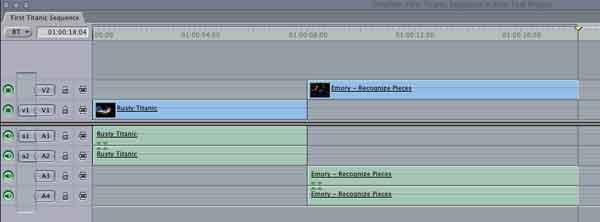
If it does not look like the image above, hit Apple-Z (Undo) and try dragging and dropping it again and make sure you're putting it in the correct place.
You should also note that A3 and A4 (your other two audio tracks) are automatically linked with V2, so when you add your video to V2 the associated audio doesn’t disturb the audio tracks from your V1 video clip.
FORWARD TO PAGE 13 – “Viewing your Footage in the Timeline”