WORKING WITH CLIPS
TIP: It is a good idea to name your sequences and clips in the browser window as you create or import them. This will make it much easier to locate your footage later. If you don’t give them descriptive names, you might find yourself with 30 or 40 clips and you won’t know which clip is which.
But before you can name these clips, you need to see what the footage actually is.
Double-click on the first video clip's icon (Testvideo1) and it will open up in the VIEWER window. (slow double-clicking on the name of the video clip will cause you to rename the clip, so make sure you click the icon to open it)
Press the “Play” button ![]() at the bottom of the VIEWER window and watch the clip.
at the bottom of the VIEWER window and watch the clip.
What’s in the first clip? It’s a bearded guy named Emery talking to somebody on a 2-way radio. So go into the browser and click twice on the clip’s name to change the name to “Emery – Recognize pieces”
Now do the same thing for the 2nd clip. Double click on its icon to open it in the Viewer window and watch it.
What’s in the 2nd clip? It’s underwater footage of the wreckage of the Titanic. What you’re actually seeing are the windows or window frames of the ship. So go into the browser window and name that clip “Rusty Titanic”
NOTE: In the VIEWER window there are multiple ways for you to play your video clips. You can simply use the play/stop button, or you can also drag the yellow triangle “play head” [![]() ] in the “scrubber bar” under your video. If you have a scroll-mouse, you can use the scroll dial to move through your video footage as well.
] in the “scrubber bar” under your video. If you have a scroll-mouse, you can use the scroll dial to move through your video footage as well.
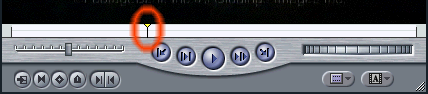
This will allow you to scan back and forth through the clip.
Pressing the “space bar” on the keyboard will also start and stop your clip and is one of the most commonly used keyboard shortcuts.
Try playing through the clip using the spacebar and by manually dragging the playhead back and forth with your mouse to get used to these controls.
FORWARD TO PAGE 10 – “In and Out Points”