The first thing to recognize is the difference between a "data DVD" and a "movie DVD".
A "DVD-Data disc" is when you are using a blank DVD like any other kind of file storage media. You are simply burning files onto a DVD in the same way you might copy them to a thumb-drive or upload them to the MEDIA workspaces.
A "DVD-Video disc", on the other hand, is a specifically formatted disc which contains specifically encoded files that are laid out in a specific way which allows them to play back on a standalone DVD player.
While your computer can read either kind of disc, the differences are important. For the purposes of turning in files for Film #2, you will simply be burning a data dvd which contains a series of files (QuickTime export, FCP Project File and XML file), you will NOT be 'authoring a DVD-Video disc'
(1) Open the DVD drive
If you're not familiar with a macintosh, you may not know how to do this, as there is no open/close button on the front of the drive.
To open and close the DVD burner, press-and-hold the "eject" key at the top right of your keyboard. ![]()
(2) Insert your blank DVD and press-and-hold the "eject" key again until the drive closes.
(3) Wait a moment and you should see the window below. Click "OK" to Open Finder.
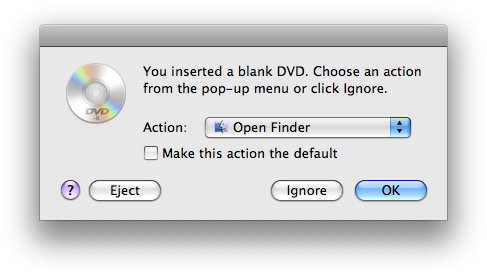
(4) You should now see an icon for "Untitled DVD" on your desktop. Double-click it to open it in a window. ![]()
(5) Drag and drop your files into this "Untitled DVD" window. You will see what appear to be "aliases" for your files. If you would like to know how much space is available on the DVD, click the "refresh" button (small circle with a curving arrow) at the bottom corner of the window and the Available space information at the bottom of the window will update.
A blank DVD will have approximately 4.7GB of space for your files. For reference, that is approximately 20 minutes of HDV video footage.
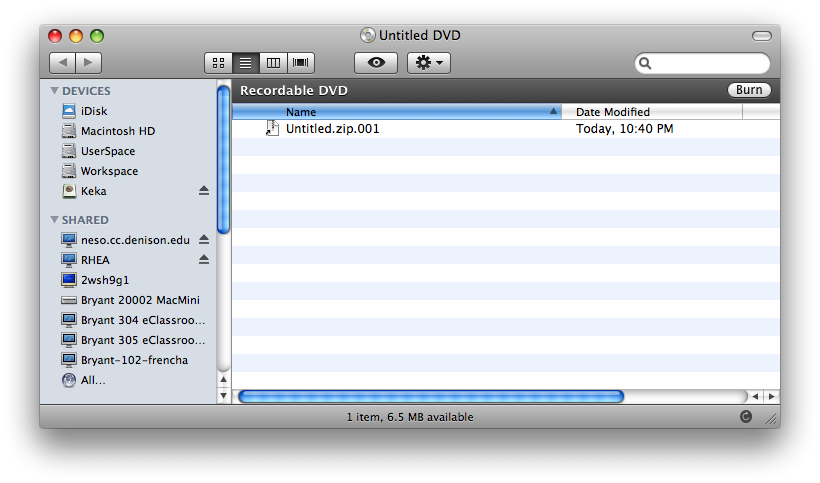
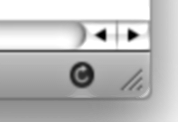
(6) To name the DVD, click on the "Untitled DVD" text below the icon and type in the appropriate name. 
(7) When you are ready to burn the disc, click the "Burn" button at the top right of the window. A confirmation window will then pop up.
(8) IMPORTANT: Change the speed to the SLOWEST option possible (this will probably be 4x) and then click the "Burn" button.
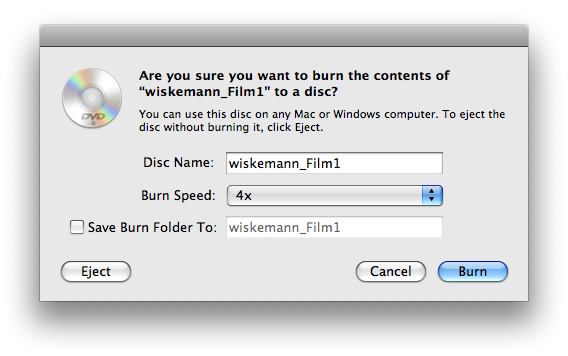
(9) You will now have to wait approximately 15 minutes for the disc to burn.
Once it has burned, the mac will attept to "verify" that the files were burned correctly.
During the burning and verification phases, you should refrain from doing anything on the computer or with the files that are being burned. (see below for more info)
(10) After the disc has burned, you may get an error that looks like this:
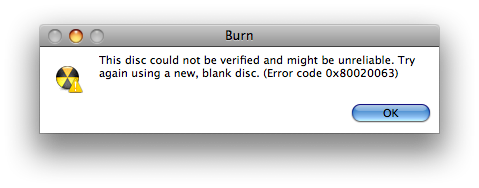
This may, or may not, be a problem. Macintoshes utilize a hidden file called .DS_Store to save information about how each of your folders appear to you on the screen. You cannot see this file on a mac, as it is hidden, but if the computer changes this file during your burn (or right after your burn is completed) then the verification will fail because the file will not match between your original and the one burned to your DVD.
Unfortunately, .DS_Store files get changed and updated whenever you change things in Finder, including where your windows are located on the screen. Therefore, this verification error frequently appears when you start burning a DVD and then move things around.
That being said, this error ALSO occurs when there is a real problem, including using cheap blank DVDs and burning at very high speeds.
If you get this error and you believe your DVD might actually be okay, there are a couple things you can try.
(a) Create a new folder on your desktop called "files from DVD". (b) copy (crag/drop) all the files off of your dvd and into that folder. (c) Wait.
If all your files copy back to the desktop without any errors, you have crossed one hurdle. At least you know that the DVD can be read. If the files can NOT be copied back to the computer, then you have a problem and you must re-burn the DVD.
If they DO all copy to your desktop, open them up. Go to the "files from DVD" folder on your desktop to ensure that all the files work.
Play your video files all the way through. Open your project files to make sure they open in Final Cut. If they do, then you are probably fine.