These instructions get JES installed on your Windows system.
Note: To get movie playback functionality in JES, you must install Quicktime for Java. Instructions are below.
Installing JES
1. Copy the folder called JES from the CD on to your hard drive.
2. Open up the new JES folder on your hard drive. Double-click "JES" to launch the program.
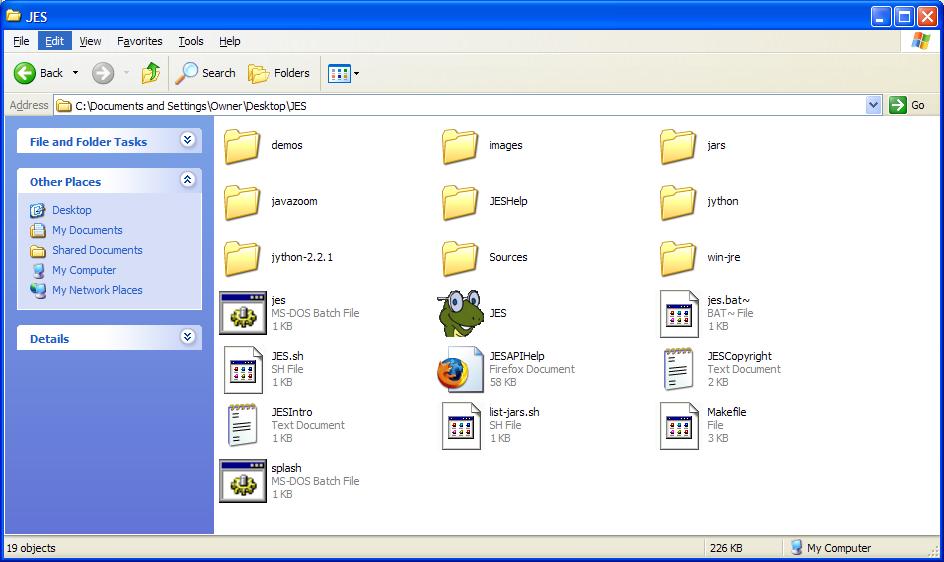
Installing Quicktime for Java
1. Launch the program "QuickTimeInstaller" in the QuickTimeInstaller directory of your CD.
2. Select the custom installation on the install type selection.

3. Make sure to check the box of QuickTime for Java on the install components screen.

Now JES will be able to use QuickTime to play back movies!